66. Viewbar FAQ Page (Part 1)
What is AGLOCO? Get the information about this Internet Revolution HERE! In 3rd of June, AGLOCO Development Team has announced a quick updates regarding to the Viewbar issue and questions about the software. They have implemented a Frequently Ask Question (FAQ) about the Viewbar and according to the updates, they would like a feedback from us (AGLOCO members) if there are something confusing with the Viewbar. You can reach AGLOCO customer support by dropping an email to this address : help@agloco.com. So, here is the FAQ Page which can be found on the right had-side of the Official AGLOCO Blog.
In 3rd of June, AGLOCO Development Team has announced a quick updates regarding to the Viewbar issue and questions about the software. They have implemented a Frequently Ask Question (FAQ) about the Viewbar and according to the updates, they would like a feedback from us (AGLOCO members) if there are something confusing with the Viewbar. You can reach AGLOCO customer support by dropping an email to this address : help@agloco.com. So, here is the FAQ Page which can be found on the right had-side of the Official AGLOCO Blog.
What is the Viewbar?
The Viewbar is downloadable toolbar software that enables AGLOCO to collect money on your behalf as you actively browse the Internet.
How do I download the Viewbar?
First, sign in to your account. On your account page, there will be a button that says “Download Viewbar”. Click that button and follow the instructions on screen to download the Viewbar (when prompted, click “run” instead of “save”).
I am having a problem installing and using the Viewbar. What do I do?
Here are some common errors:
- Viewbar is compatible with Windows – Windows 2000, XP and Vista. Mac and Linux versions are not available yet.
- You should hit “run” instead of “save” during the installation process.
- You may have a firewall block you (With firewalls the Viewbar needs an OK for its viewbar.exe program and its update.exe program – otherwise it will not function).
- You need to put in your correct Member ID and password (if you can not remember yours, go to the AGLOCO website sign in page and request a new password)
- No green light in the Viewbar logo. Make sure you are connected to the Internet and are actively using a browser (IE or Firefox). Give it 2 minutes to connect to the database.
- If you have any other problem get a new Viewbar, you can always try restarting the Viewbar. If that still doesn’t work, you can also try reinstalling the software.
- To restart the Viewbar, right click on the Viewbar icon (a green “o”) in the Windows icon trey on the lower-right hand corner of your screen, and select “quit”. Then, right click again on the Viewbar logo and select “sign in”.
- To reinstall the Viewbar, first right click on the Viewbar icon (a green “o”) in the Windows icon trey on the lower-right hand corner of your screen, and select “quit”. Next – click on the Windows start button, then navigate through all programs and AGLOCO Viewbar – then select the Viewbar uninstall program. Then, download the Viewbar again by sigining into your AGLOCO account on the website and clicking “download viewbar” on your account page. This will give you a new Viewbar.
4 Simple Steps To Earn Money Online
1. Sign Up as an AGLOCO Member (It's FREE).
2. Join 'My AGLOCO Team'.
3. Download the Viewbar.
4. Continue surfing AND get paid.
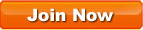














|