36. How The Viewbar Works
According to the questions ask by AGLOCO members, Brian Greenwald, AGLOCO Development Team, give the specifics function in the Viewbar and how the Viewbar works. Check it out!
Turning the Viewbar on/off: Currently, the Viewbar starts when you start your computer(you will be asked to login). It can also be launched from the Windows task trey by right clicking on the AGLOCO icon (a green O), and then signing in. You can turn it off by clicking on the triangle on the far right on the Viewbar (which will minimize it and stop all its functions) or by right clicking on the AGLOCO icon in the Windows task tray and selecting to either 1) Hide the Viewbar, 2) Sign out, or 3) Quit the program, which takes the AGLOCO icon out of the task tray and shuts it down completely.
Multiple Users on One Viewbar: To change from one Member to another, right click on the AGLOCO icon in the Windows task tray and select “sign out”. Then, sign back in with a different Member ID# and password.
AGLOCO Logo: The “accrual indicator” light on the Viewbar is built into the AGLOCO logo at the far left of the Viewbar – it is in the last “O” of “AGLOCO”. It is green when you are currently accumulating hours, and red when you are not. Right clicking on the agloco logo brings up a menu with lots of options (like color, docking at the top or bottom of your screen, accessing your account page on the AGLOCO website, etc.).
The other features you see include space for a text ad, a search field with several engines and a search button, and a tools button (currently simple with website favorites and some basic tools, but this feature will grow with time).
Hope that gives a bit more color to the screenshots posted here.
Brian Greenwald
AGLOCO Development Team
It's Your Internet - Own A Piece of It
4 Simple Steps To Earn Money Online
1. Sign Up for Free as an AGLOCO Member.
2. Join 'My AGLOCO's Team'.
3. Download the Viewbar.
4.Continue surfing AND get paid.
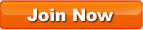














|